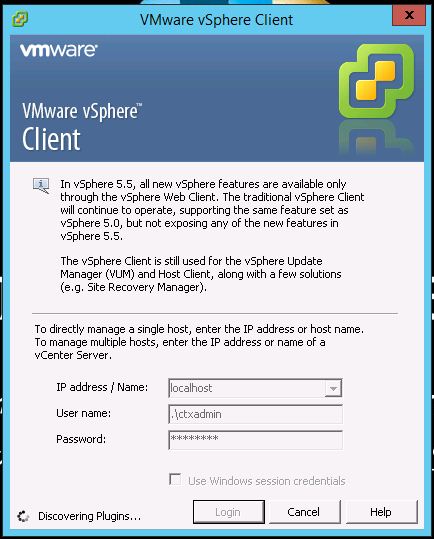This one should be easy if you have a good troubleshooting skill. When I wanted to upgrade VMware Tools from previous version to the latest version, the installation hung at " Installing VMXnet3 driver ".
I used a few methods to get it upgraded :
1) simply upgrade VMware Tools from vCentre - hung
2) downloaded VMware Tools from here
( https://packages.vmware.com/tools/esx/index.html ) and get it installed - hung
3) Uninstalled current VMware Tools, rebooted the machine - blue screen
4) Uninstalled current VMware Tools, without rebooting the machine, performed upgrade from vCentre - hung
5) Uninstalled current VMware Tools, without rebooting the machine, performed manual upgrade usign EXE file- hung
So this made me thinking, the issue might not due to the installer ( as I tried from vCentre level as well as manual installation), but due to VM itself, as it hung at exact status (Installing VMXnet3 driver).
When I checked the VM, yes, it was using VMXNET3 driver for the vNIC. It was not too hard to narrow down, huh?
Once done, I removed current vNIC.
Next, I added back vNIC with VMXNET3 type.