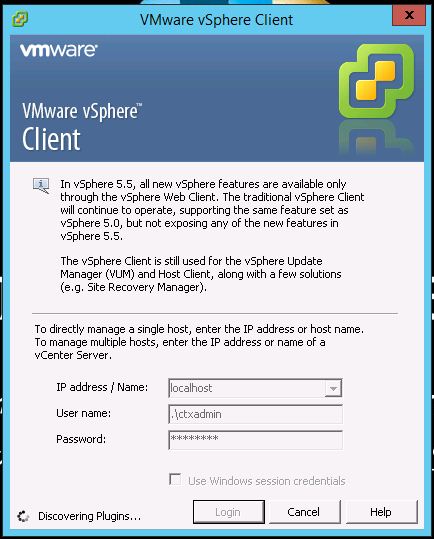I am pretty sure this issue occurred to almost all Wintel or Service Desk Engineers - User came to us, make a report saying that his or her ID was locked, and he or she did not know why (or did they?).
Nevertheless, I have compiled on how I checked and resolved this issue in my environment, hopefully it will help yours too.
Issues :
Troubleshooting Account Locked
Troubleshooting
- Download Account Lockout and Management Tools from here.
- Get it extracted.
- Launch LockoutStatus.exe
- Go to File | Select Target...
- Put in target user name, domain, and if needed alternate domain admin credential. Press OK once done.
- Collecting data...