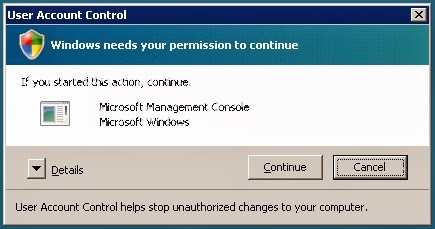I got this issue when I want to perform change farm on one of my Citrix XenApp farms. The installed version is Citrix XenApp 5 for Server 2008. I have not encountered any issue before while using Windows Server 2003, so I believe this issue is somehow related to the differences between those 2 Windows versions, well, particularly the UAC.
Issues :
Troubleshooting
Resolution :
Issues :
- CHFARM utility failed in the middle, with below error :
Troubleshooting
- It is due to UAC permission, it blocks CHFARM utility from properly running because it ran in Admin Approval Mode.
Resolution :
- Go to Start > run, and type secpol.msc
- When you see this UAC permission control screen, choose I want to complete this action option, and press Ctrl + Alt + End as requested after that.
- Press Continue
- Browse to Security Options as below
- Search for this option :

User Account Control : Rul all administrators in Admin Approval Mode - Right click at the option, and choose Properties

- At here, choose Disabled,press Apply and OK
- Below screen will explain why on this setting. Once everything is good, press Apply and OK.