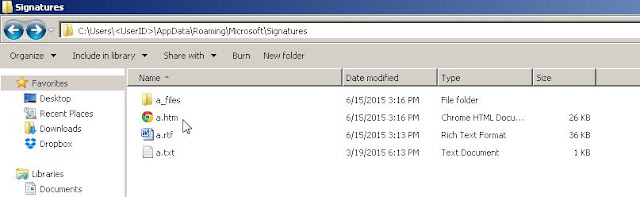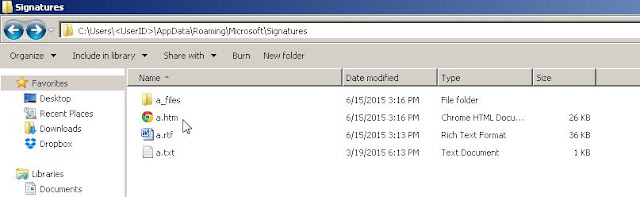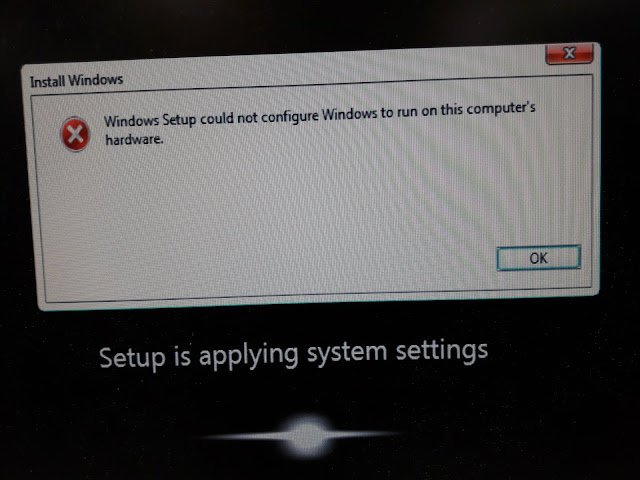This happened to my environment anew days ago, where I was not able to edit my group policy with below error. The GPO is working fine, just that I could not make any changes on it.
Issues :
Failed to open the Group Policy Object. You might not have the appropriate rights.
Details :
The system cannot find the path specified.

Troubleshooting :
- Manually assigned delegated permission (with Edit settings, delete & modify security) - not working
- Tried to edit the policy from PDC Emulator server - not working
- Checked the availability of the GPO folder in SYSVOL, the GPO folder is available.


A bit of Googling, I got this :
This is the issue, I executed the Procmon & found that process is trying to access the Registry.pol file under User folder under the policy path & it is failing to access, even though user configuration are not configured.
It turned out, a folder named 'User' was missing from the GPO folder, which causing GPO Editor unable to read the content, thus throwing the error.
An empty folder created with the name of User, and it resolved the issue.

Reference
- https://social.technet.microsoft.com/Forums/office/en-US/b91f3726-3a8c-42c4-9ac9-0fce356cc29d/failed-to-open-the-group-policy-object-you-may-not-have-the-appropriate-rights-the-system-cannot?forum=winserverDS